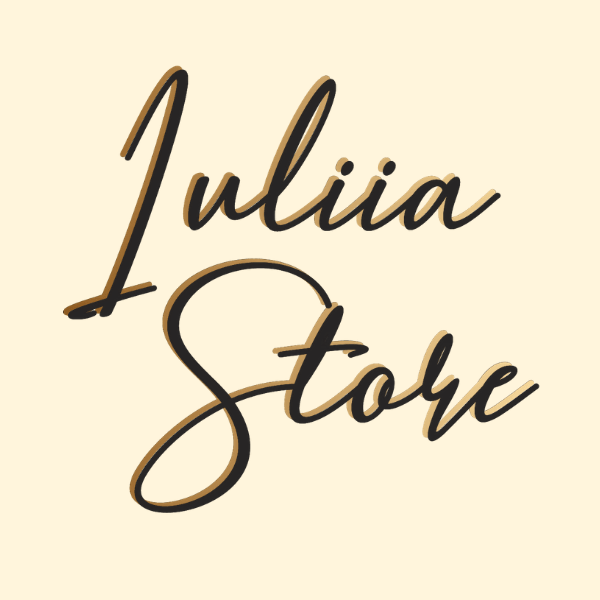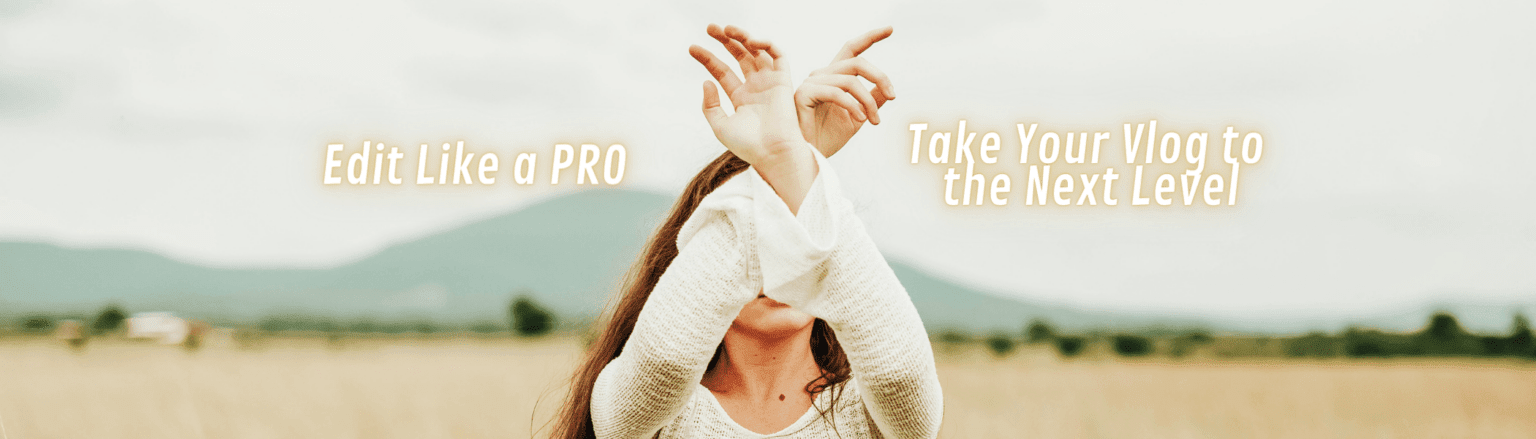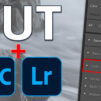Adobe is constantly developing its products. So it is with Photoshop Lightroom – in the latest versions a new option has been added, which was not there before. We are talking about the ability to save external LUT settings. Now, if you want to create a photo in a certain style, but at the same time do not want to spend a lot of time on this, to adjust each color gamut parameter, you just need to load a ready-made set of settings into your application.
How to install LUT
Of course, if you want to know how to install LUT in order to further edit the photo in one click – you should first take several steps at once:
- Select the “Develop” menu;
- Then select the button “profile browser”;
- The next step is the + icon and the function in the “import” menu;
- Now it remains to select on your computer all ordered and received color presets;
- After all the files have been downloaded, they will be saved in the application and will be available in one click.
Thus, a simple smartphone or iPhone is enough to create a great photo in a professional style. The already saved color settings will do the rest for you.
If you have any questions, you can watch the video tutorial, it will show in detail which items in the menu to select and how to properly save the received LUTs in order to be able to load them into the application.
Is it possible to install multiple LUTs?
Yes, you can download not one LUT, but several at once in order to choose the most suitable option at the right time. All of them will be saved in the application settings, and will be available in one click, immediately after opening the frame in the application. You can apply different adjustments to the same image to best capture your mood. High-quality and stylish photos taken using professionally selected LUT settings are ideal for new posts in your account.