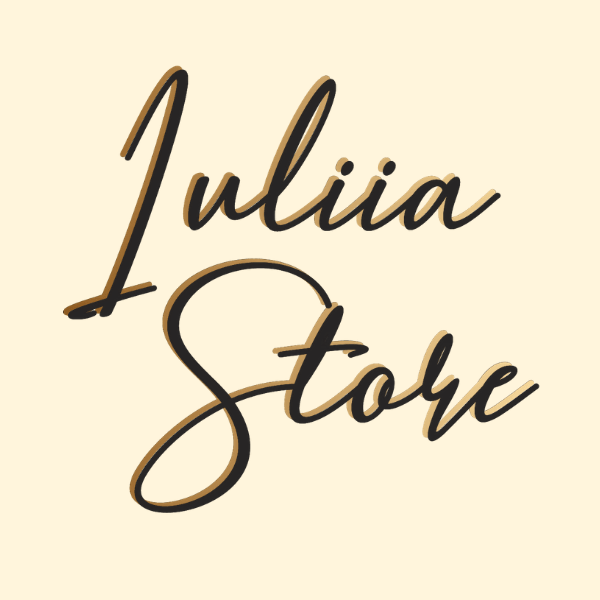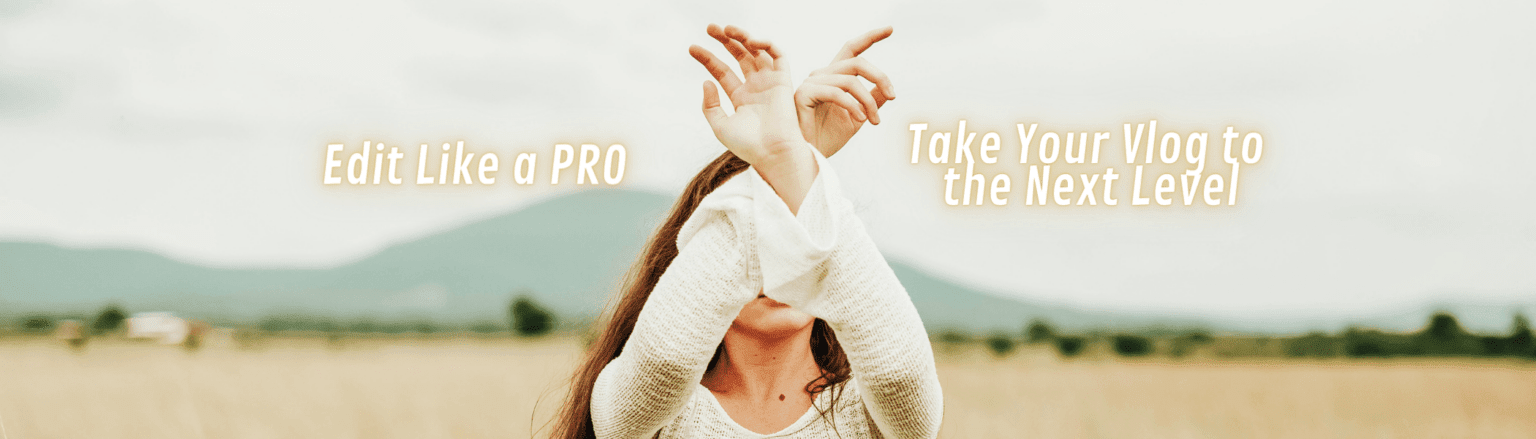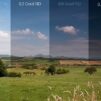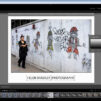In order for the photos we take to be perfect, they often have to be processed after shooting. And very often this has to be done right away in a mobile phone – after all, it is he who is always there and the photos are also mostly taken on the camera of a mobile phone. How to quickly and efficiently edit photos directly on your phone? Of course, with the help of a mobile Lightroom presets for Photoshop. Moreover, Iuliia Store has so many amazing presets that can make every frame a masterpiece.
What formats are used for preset
Downloading Lightroom presets to your mobile phone is very easy. First of all, let’s clarify what format files can be uploaded to the mobile version of the Adobe Lightroom application. Preset formats, to be absolutely correct, are files with the extension lrtemplate, xmp and dng. The first two extensions are for the desktop version of Lightroom, and files with such extensions contain information about photo processing, namely: contrast, exposure, tint, temperature, saturation, etc. Thus, by saving this data to a file, you get a preset that can be transferred to another desktop, uploaded into Lightroom and applied to another photo. And moreover – you can just import all presets just in some simple steps.
How to install mobile presets for Lightroom?
At their core, mobile presets are photos in dng format, such photos, in other words, carry information about how they were processed, and the dng extension allows you to read this information and apply it to other photos. Therefore, you can install mobile presets in just a few steps:
- download such a photo with the dng extension to your phone;
- open it with lightroom;
- copy the settings (the same information about how this photo was processed);
- installation is complete;
- apply these settings to another photo or create a preset.
Everything is really so simple – now you can edit each photo literally in one click.
Working with archives on a mobile phone
Please note that presets are very often transferred not as separate files, but packed into an archive. Therefore, it is important that a special archiver program be installed on the phone, which will help to unpack each preset in the correct way.
Usually, unpacking an archive takes place in several stages:
- Through the archiver program we find the archive;
- Download it to a special folder;
- Extract files from the archive;
- Open the Lightroom application;
- Save new presets.
Everything is quite simple, it works both on phones with the Android operating system and iOS, as in iPhone.
How to apply presets in mobile phone
In order to use the preset in your mobile phone, you just need to click on it, select the “Copy settings” item in the menu and save them. Then select the photo you want to edit, select and paste the saved settings. Done – the photo has been edited in the desired style.
If there are a lot of them, you can add presets and group them by styles – this will make it much easier to work with.
The Lightroom application allows you to quickly and efficiently process photos at a professional level, using just a smartphone and ready-made presets that you can always choose from Iuliia Store.