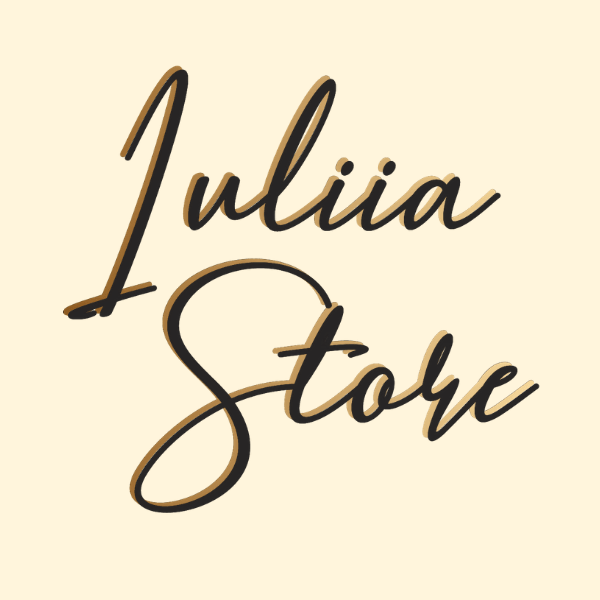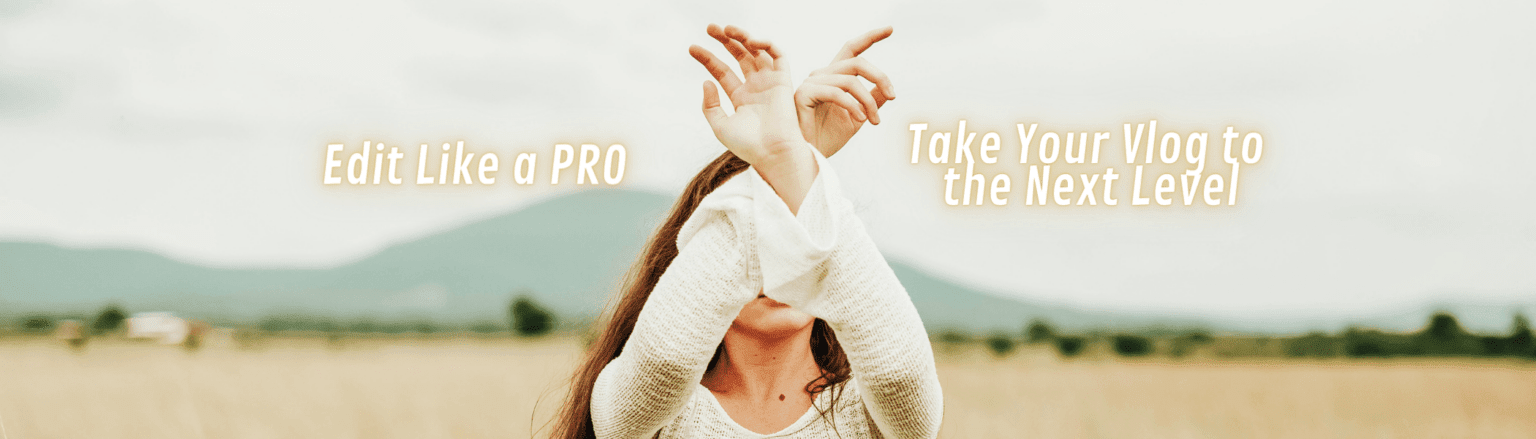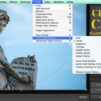Every time you take a picture, you want it to be perfect. But this can be quite difficult to do, especially if there is no professional equipment at hand. Yes, and weather conditions can fail – after all, the quality of the photo depends on the equipment, lighting, and other external conditions. But it’s good that technology does not stand still – so, using the Lightroom application, you can largely improve the footage already taken. In particular, adjust the graininess in the photographs. Grain is considered an error, digital noise, which appears when the footage is not uniform, the sharpness setting is incorrect. But even this can be fought – you can easily make pictures clearer.
How to reduce noise in photos in Lightroom
The better choice for you is to try to fix grainy photos in Lightroom. The Lightroom application gives users ample opportunities to remove grain from photos. At the same time, it is important to understand that it is most likely that it will not be possible to completely eliminate such a lack of photography – but the application will provide an opportunity to significantly improve its quality.
- Lightroom has a dedicated adjustment bar to increase and decrease image detail. To do this, you will need to take a number of actions:
Go to the “development” module in the application; - From this point – to the “details” panel, this is where the “noise reduction” option is located. Which will help to cope with graininess and make your photos less grainy;
- The next step is to use the “brightness”, “detail” and “contrast” sliders. It is their adjustment that will help change the quality of the frame;
- Try changing the position of the sliders until the photo quality is optimal – but please avoid making things worse.
Sometimes it may be necessary to apply the noise reduction function selectively, ie. not to all parts of the image. To do this, it is important to know three tools in the Lightroom program: Radial Filter, Gradient Filter and Adjustment Brush. Each of these tools has a slider that allows you to adjust the noise only in the areas to which the tool has been applied. You can also fix grainy photos in photoshop, if you prefer that program.
By the way, you can also try the reverse effect – adding grain to a photo can give it an atmospheric or vintage effect.
How to use presets for Lightroom
If actions to adjust each image and fix grainy photos manually is not too easy for you, you can also pay attention to presets in the Iuliia Store. These are ready-made settings that you can create yourself or find from specialists. The essence of the preset – under the already known parameters of the technique, settings are created that will help improve the frames created on this technique in one click.
If you see that pictures in similar conditions are of approximately the same quality, prepare a set of settings for yourself that will immediately take into account the most common mistakes of a particular camera or a particular shooting location. This will save a lot of time on image adjustments in the future. You can safely shoot further, understanding exactly how you can improve your photos.
High-quality photos are a mandatory sign of a good account. Allow yourself to post really good content – for this you have Adobe Lightroom.