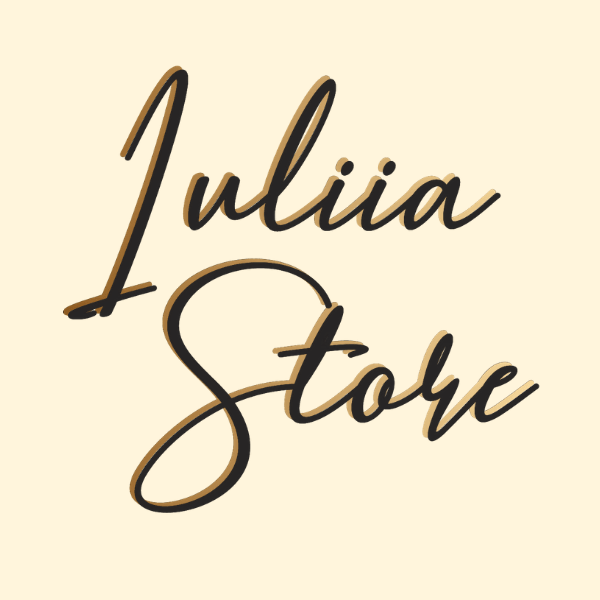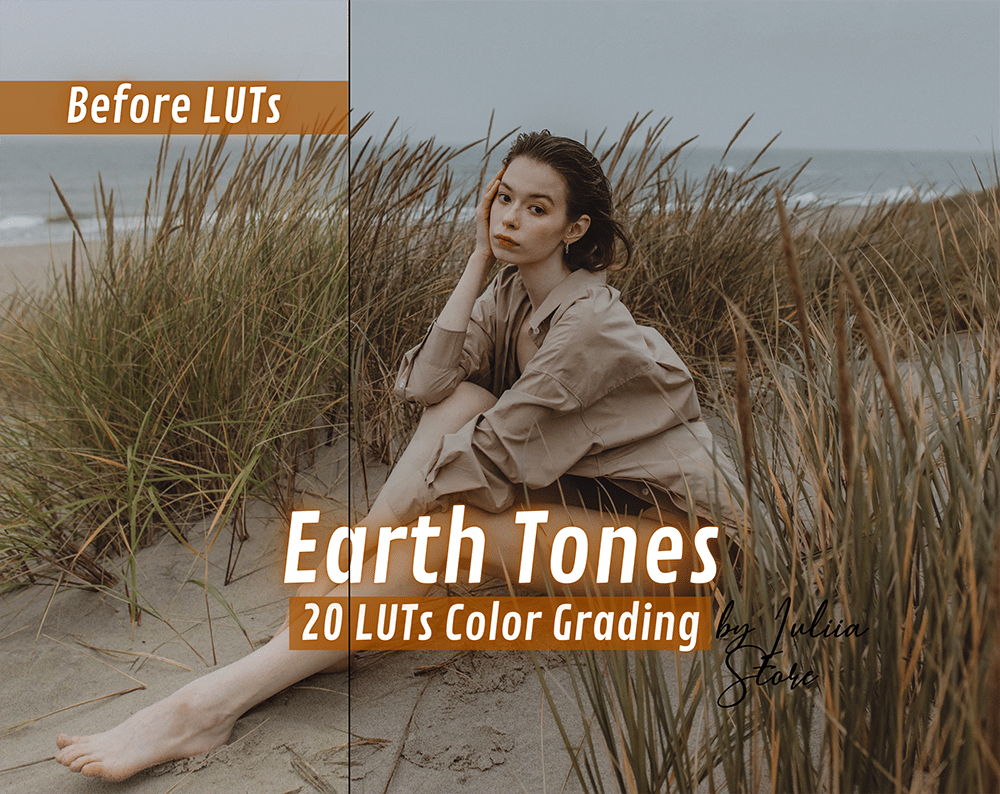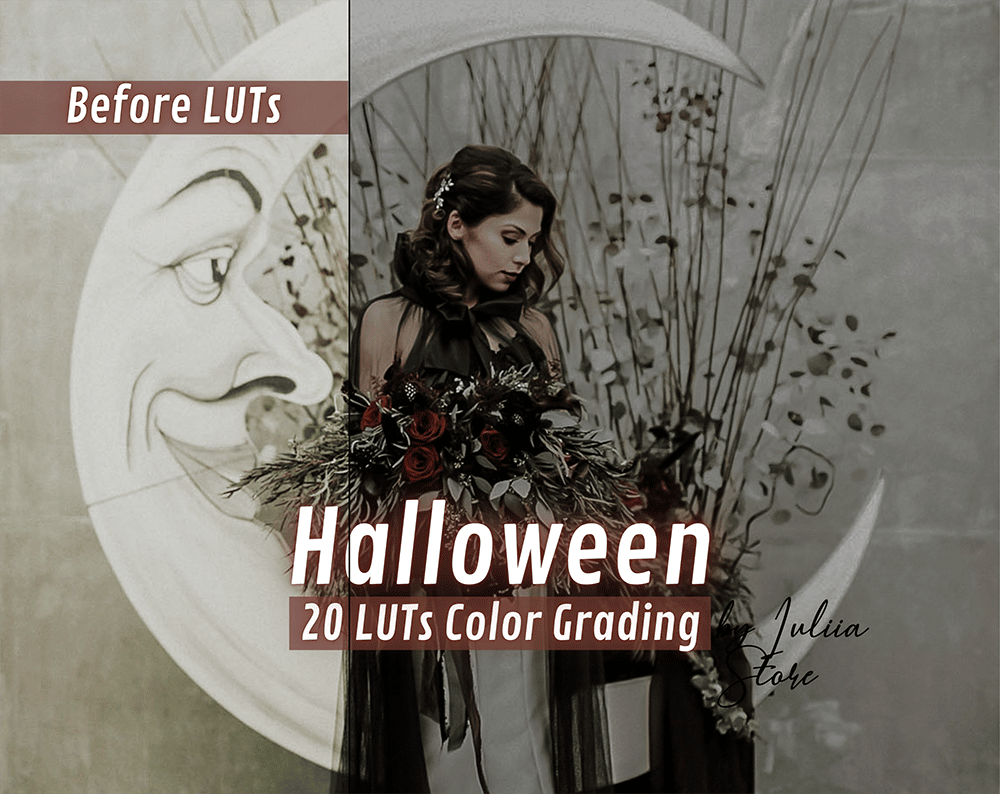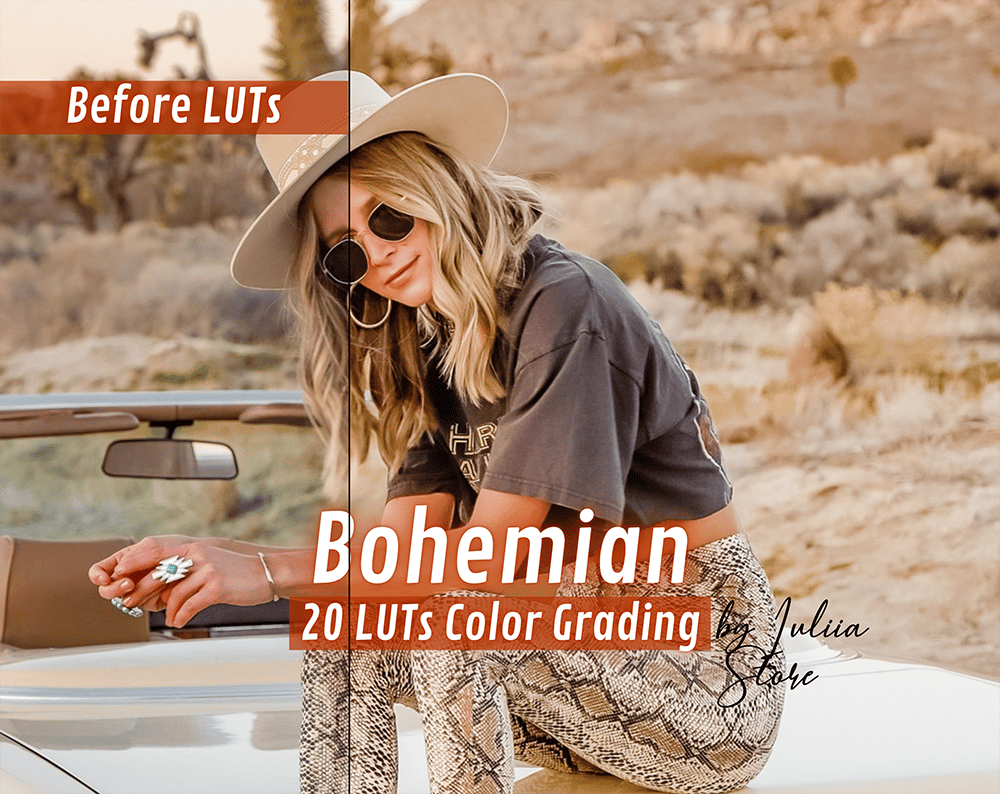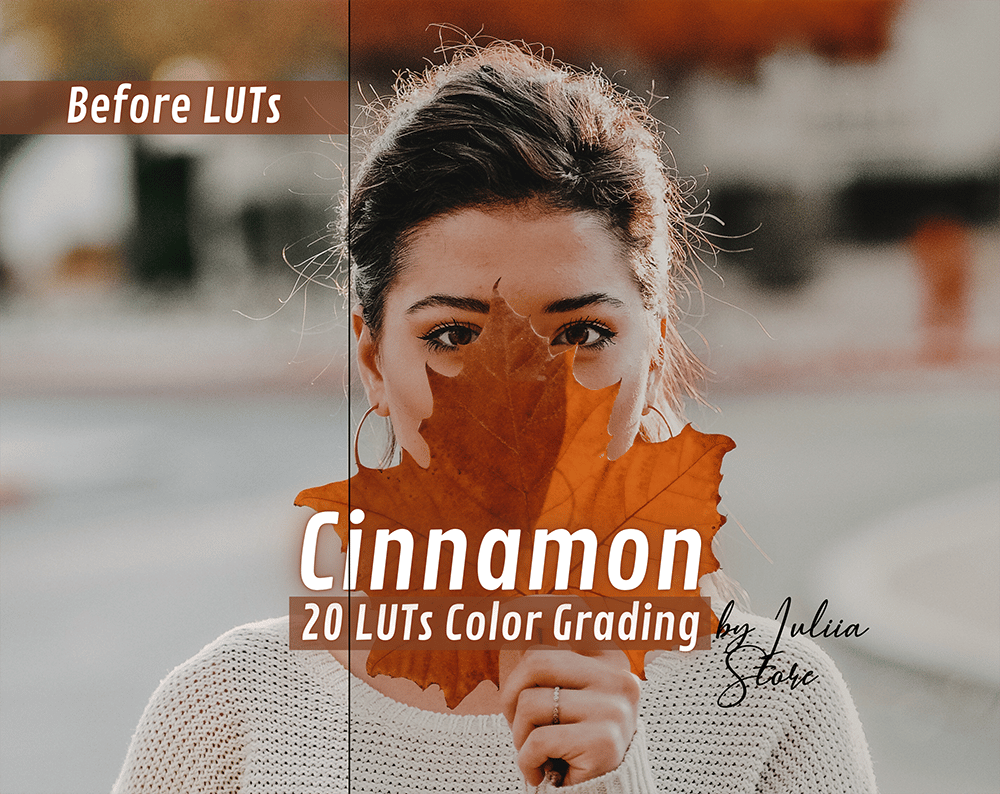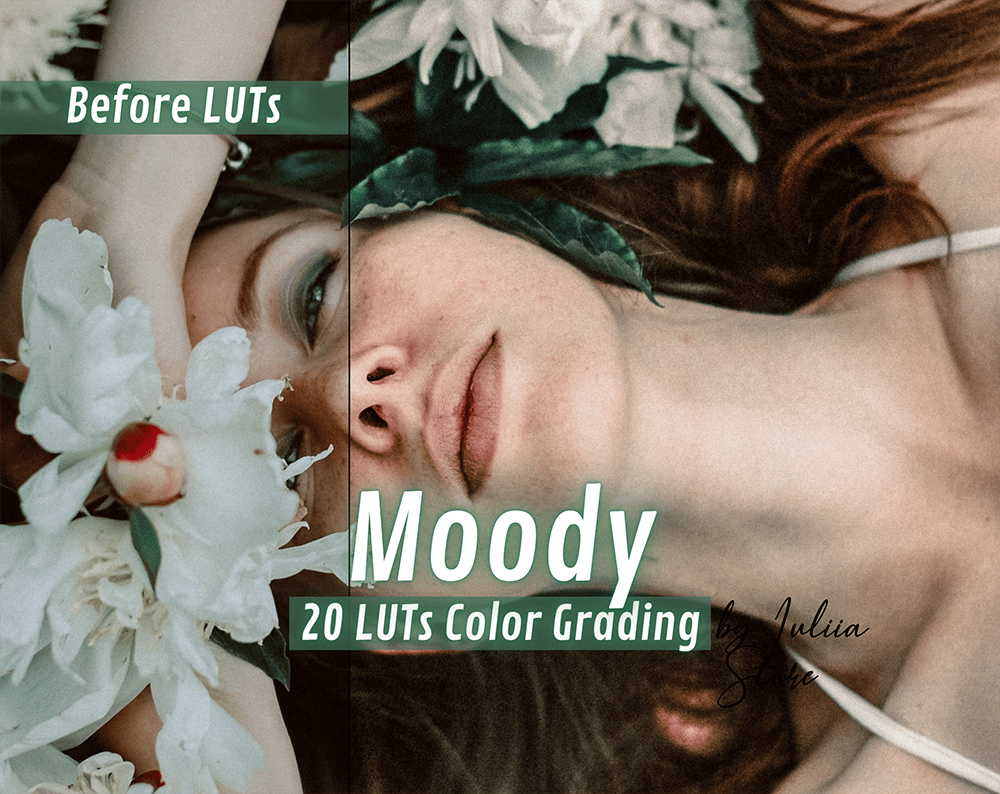Autumn LUTs
Autumn LUTs
Autumn is officially here, and that means changing up your look to match the season. These amazing LUTs (Look Up Tables) will give your videos an autumnal feel, no matter what time of year it is. Whether you’re just getting started with video blogging or looking for a new way to spice up your content, these LUTs are sure to do the trick. Check them out below!
Introduce Autumn video LUTs and their purposes
Autumn is a beautiful time of year, and Autumn LUTs can help you capture its magic on film. LUTs, or Look Up Tables, are a tool that videographers use to color grade their footage. Autumn LUTs are designed to give your footage an Autumn-inspired look, complete with warm tones and vibrant colors. Autumn LUTs can be used with both Premiere Pro and Davinci Resolve, and they’re a great way to add a touch of Autumn to your videos. Whether you’re filming a nature documentary or a family vacation, Autumn LUTs can help you capture the perfect Autumnal ambiance.
Show how to install the Autumn LUTs in Premiere Pro and Davinci Resolve
Premiere Pro and Davinci Resolve are two of the most popular video editing software programs on the market. While both programs offer a wide range of features, Premiere Pro is more geared towards professional editors, while Davinci Resolve is more suitable for beginners. Autumn LUTs are a popular type of video LUTs that can help to give your videos a warm, autumnal look. If you want to use Autumn LUTs in Premiere Pro or Davinci Resolve, you will need to install them first. Here’s how:
Autumn LUTs For Premiere Pro:
- Download the Autumn LUTs files.
- Copy the .cube files to your Premiere Pro installation directory.
- Open Premiere Pro and go to the “Color” tab.
- Under “Look,” select “Browse” and navigate to the folder where you copied the .cube files.
- Select the Autumn LUT that you want to use and click “OK.”
Provide a few tips on tweaking the settings to get the perfect look your video with Autumn LUTs
If you’re looking to add a touch of autumn to your videos, LUTs (look up tables) are a great way to do it. And with the wide variety of Premiere Pro and Davinci resolve Autumn LUTs available, you’re sure to find the perfect look for your project. Here are a few tips to help you get started:
– Start by choosing an Autumn LUT that matches the overall tone of your video. If it’s a warm and cozy family film, for example, you’ll want to go with a LUT that has similar hues.
– Once you’ve chosen your LUT, apply it to your footage and make any necessary adjustments. You may want to increase the contrast or saturation levels, for example, to really make the colors pop.
– Finally, don’t forget to export your finished video in the proper format so that it looks its best on whichever platform you’re sharing it on. With these simple tips, you’ll be able to create beautiful autumn-themed videos that are sure to impress your viewers.
Autumn is a very beautiful time of the year, and so you want to shoot a lot of beautiful videos and share with friends and subscribers. But the weather in autumn is so changeable, and very often the footage is not satisfactory in quality. In order to get a perfect video, it is enough to use ready-made settings – autumn LUTs.
When can autumn LUTS be applied?
- If you are preparing a photo session on an autumn theme, be sure to try to improve it with a collection of autumn luts:
- Shooting outdoors will get more vibrant colors;
- Video with holiday decorations will help highlight the most important details with color;
- The romantic collection allows you to dim the brightness and make the background more pastel;
- The use of filters will allow you to correct natural noise and uneven lighting and pay attention to details.
If you use high-quality autumn LUTs from Iuliia Store your photo or instagram account will be stylish and beautiful.
How to download autumn LUTS
For those who want to share really high-quality seasonal videos, there are always interesting promotions, you can get several packs of LUTs for free at once. And it is very easy to download – everything you need will already be in the files received after purchase. It is enough to make the settings once – and adjust the video in the future with one click. You’ll have a good choice at Iuliia Store.